ASC Setup: Assign Appointment Types
Important
The following describes an opt-in feature for practices that have ambulatory surgery centers (ASCs). To enable this feature for your organization, contact your CSM. For more information, see ASC Setup: Enable ASC Features.
When you assign appointment types to the Surgical Case layout, athenaOne applies the Surgical Case layout to encounters with appointments of that type.
ASC Managers or Administrators: At your ASC practice, review the following to assign appointment types to the Surgical Case layout.
Important
Before your staff can access ASC features, you must assign at least one appointment type to the Surgical Case layout.
Video: ASC setup and admin tasks
Watch a brief video of the steps required to setup and maintain ASC features. See the procedure that follows to assign appointment types to the Surgical Case layout.
Before you begin...
- You've contacted us to enable ASC features. See ASC Setup: Enable ASC Features for details.
- You must have administrative privileges in athenaOne, with access to the ADMIN menu.
Assign an appointment type to the Surgical Case layout
- Display the Assign Appointment Types to Layouts page:
- On the Main Menu, click the Settings icon
 .
. - Under ADMIN, click Clinicals.
- In the Task Bar, under PRACTICE LINKS — Chart/Encounter, click Assign Appointment Types to Layouts.
- On the Main Menu, click the Settings icon
- Layout — Select Surgical Case.
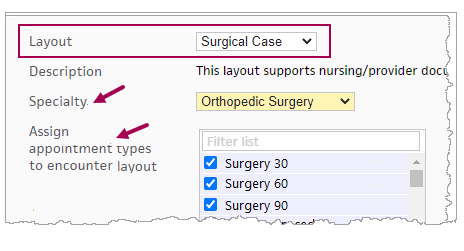
- Specialty — Select your specialty.
- Assign appointment types to the encounter layout — Select at least one appointment type for the specialty you indicated. Select all appointment types and durations that apply.
- Click Add.
Each appointment type you selected will use the Surgical Case layout, which has the workflow for documenting a surgical case.